Common View Elements
Overview
This page describes what you could do in certain elements common to various views in eizen agentic platform.
Header Bar
The header bar is common to all views in eizen agentic platform. The header bar varies slightly depending on whether you’re viewing the bar in an application or at the environment level.
The following table lists the elements of the header bar in all contexts.

| Sno | Element | Available actions | Context |
|---|---|---|---|
| 1 | Title | Name of the page | Any |
| 2 | Back arrow | Return to Applications view | Application |
| 3 | Navigation menu | - Designer - Administration - Agents - Video Analytics | Any |
| 4 | User menu | View your user profile. | Any |
Navigate to other work spaces
Depending on your user role and access permissions, you can switch between different workspaces within the eizen agentic platform:
-
Designer
-
Administration
-
Agents
-
Video Analytics
To navigate to another workspace:
- In the top-right corner, click the grid icon Grid Icon to open the workspace menu.
- Select a workspace from the list.
Navigation Pane
-
The navigation pane is present in all views in eizen agentic platform.
-
The elements of the navigation pane are the same throughout the application.
-
The following table lists the elements of the navigation pane in all contexts.
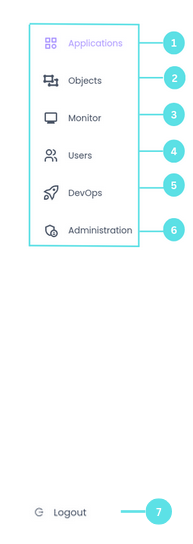
| Sno | Element | Available actions | Context |
|---|---|---|---|
| 1 | Applications | View a list of applications in this environment. | Any |
| 2 | Objects | View all design objects in this environment. | Any |
| 3 | Monitor | Monitor your process activity. | Any |
| 4 | Users | View all users in this environment. | Any |
| 5 | DevOps | Any | |
| 6 | Administration | View and manage the databases connected to the platform. | Any |
| 7 | Logout | Logout of your account. | Any |